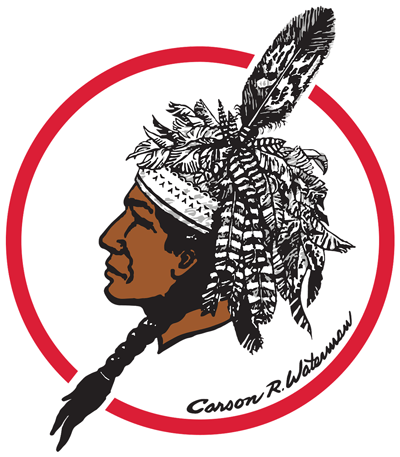Skip to content
Show submenu for Our District
Our District
School Hours & Closing Information
Show submenu for Departments
Departments
Nurses & Student Health
Technology Department
Athletics
Show submenu for Academics
Academics
District Libraries
Show submenu for Community
Community
Show submenu for Additional Resources
Additional Resources
Calendars
PowerSchool
Show submenu for Powwow Newsletter
Show submenu for The Arts
Show submenu for